Pangya 4.9 Offline Thai Edition
As of Pangya season 4. Compete against another player's ghost recording in an 18 hole game even if they are busy or offline. Download game naruto shippuden ultimate ninja 5 pc tanpa emulator. Official Thai PangYa Website.
The Complete Pangya Setup Guide[v1.2] The Complete Pangya Setup Guide (4.8 MB)
[v1] The Complete Pangya Setup Guide (4.3 MB)
Server Files
Pangya Season 4.9 Server Repack v.2 (Arranged by MrNickname)
Terror's Other Files
ProjectG_LAN.exe (Configured for using IP '192.168.1.9'. Place in your client folder.)
Server Start-up Batch File (Start all the server components from one file. Must edit it before use.)
The following is a copy of the guide from the pdf. It lacks images for the moment so, if you need visual aids, use the pdf instead.
Big thanks to Tsukasa for formatting the majority of this version.
Complete Pangya Setup Guide [v1] by terrorofdeath
This guide is meant to grant people a step-by-step walk-through of setting up and playing their own Personal Server of Pangya 4.9.
As such, this covers the basics in setting up the server, adjusting it for LAN play, and some of the more common things people do first in their personal server.
It does not cover more complex topics such as WAN setup, .pak editing, etc.
This guide was written when I was using a Windows XP SP3 desktop.
Vista and Windows 7 users may have some trouble when this guide references system locations, but it's nothing a quick internet search can't help you figure out.
Table of Contents
Getting What's Needed
The Database
The SQL Server
Installing the Pangya Database Files
ODBC
The Pangya Server
The Client
Preparing the Client
Creating an Account
Starting up and Logging in!
Setting up for LAN Play
Obtaining a Static LAN IP
Adjusting Pangya Server Files and Hexing the Client
Stuff you Likely Want to Do First
Adding Pang and Points/Cookies
Adjusting Player Rank
Give an Account a Single Item
Give an Account 'Everything'
Additional Topics
Accessing the Database on Another Computer
Configuring the Client for WAN Play
Credits
Legal, Disclaimer, etc.
Gallery
I. Getting What's Needed
A SQL Server and SQL Management Program
This guide will be using SQL Server 2008 which is free from Microsoft found here:
SQL Server 2008 R2 Express - Installation Options
Download the 'Database with Management Tools'option.
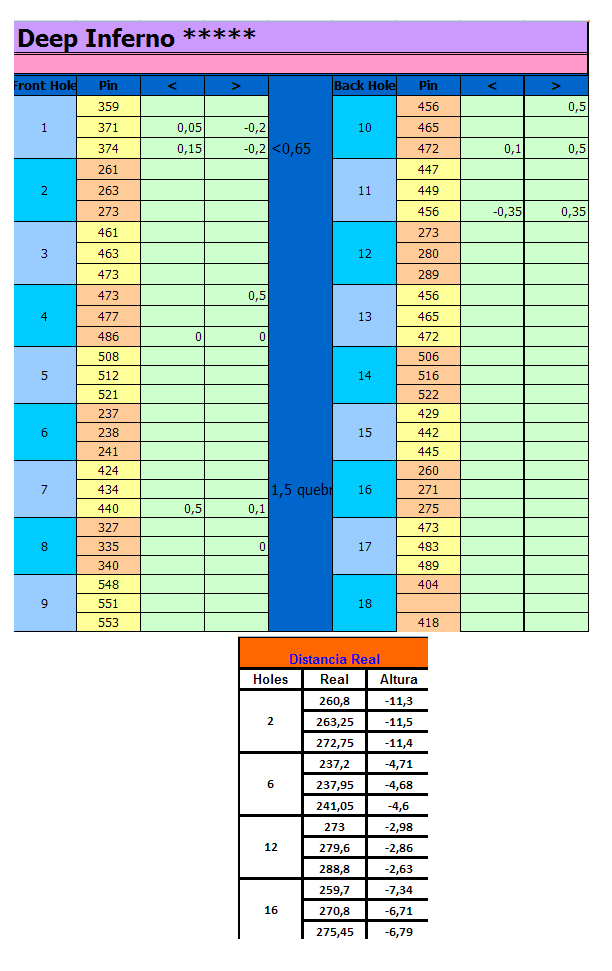 SQL 2005 Alternative:
SQL 2005 Alternative:Microsoft SQL Server 2005: Downloading and Installing
You will want both the 'Microsoft SQL Server 2005 Express Edition' and 'SQL Server Management Studio Express' downloads.
The Pangya 4.9 Server, Database, and Client Files
Can be found at this Ragezone Forum Release by mrNickname.
Files:
Py S4.9 Server + Database Repack v.2-R1 (PyServer Repack.v2.rar)
Custom TH Pangya S4.9 English UI Edition - 582.05-R1 (PyClient_582.05-R1EN.rar)
II. The Database
2a. The SQL Server
First, we need to prepare a server instance to place the database files into. If you're using the SQL Server 2008 I referenced earlier, run the SQLEXPRWT.. program. If you're using another version, run the executable which sets up the server.
(Note: The steps will be for SQL 2008; other versions may be slightly different.)
Installer Steps:
Choose the 'New Installation..' option and wait for a window to appear.
Mark that you 'accept the license terms' and click 'Next >'
Allow the installer time to prepare files for installation.
The installer will make sure your system can host the SQL server.
If everything checks out green, click 'Next >'.
If not, make an attempt to resolve the issues and try again.
If you, like me, need PowerShell, you can download it here.
All features will be set to install. You may change the installation directory to what you wish. Click 'Next >'.
Use the 'Default instance' and click 'Next >'.
You can use a named instance if you wish, but this guide will proceed with a default instance.
Click 'Next >' until you arrive at the 'Database Engine Configuration' and 'Authentication Mode' screen. Choose Mixed Mode and enter a password for the 'sa' (System Administrator) user of your
server. Remember this password. Click 'Next >'.
Up to you whether you want Microsoft snooping on your stuffs. Click 'Next >'.
The SQL server will now install. When it finishes, click 'Close'.
2b. Installing the Pangya Database Files
Now that the database server has been made, we must now install the Pangya databases into it.
Is the server running?
Go to Start → Programs → Microsoft SQL Server 2008 R2 → Configuration Tools → SQL Server Configuration Manager.
Click on the 'SQL Server Services' on the left column. Make sure 'SQL Server (server_name)' has a green symbol next to it. If not, click on it and hit the play button on the top of the window.
If you're not using your server, it's good practice to turn it off and save resources.
Creating the Databases:
Go to Start → Programs → Microsoft SQL Server 2008 R2 → SQL Server Management Studio. (I will refer
to this program as SMS from now on.)
A screen will prompt you to 'Connect to Server'. Generally the inserted information is correct so you can just
hit 'Connect' and things should work.
Server Type: Database Engine
Server Name: Should be automatic and will likely be your computer's name. If you're using the default instance, inserting '(local)' should work as well.
Authentication: Windows Authentication
Once connected, open the PyServer Repack.v2.rar and open the Database Repack.v2 folder.
Open the 1 - Bootstrap - Edit SQL PW.sql file. This will open a query window in SMS.
Find this line: SET @DBUSER_PASSWORD = N'EDIT YOUR PW HERE!'
Change [COLOR='Red]EDIT YOUR PW HERE![/COLOR] to the password you entered at the 'Authentication Mode' screen
in the SQL installer.
Hit '! Execute' at the top of the SMS window. A message should appear saying something like 'Pangya_S4_TH database resides at..'.
Return to the Database Repack.v2 folder, open the 2 - INI3BIll_DB.sql file.
Hit '! Execute' in the SMS window. (Ignore the various 'module' messages.)
Repeat the last 2 steps for the remaining files in the Database Repack.v2 folder.
Go in numerical order!
Ignore the 'module' messages for the 4 - Pangya_S4_TH.sql file.
III. ODBC
In order for the Pangya server to communicate with the database server, we need to set up Open Database Connectivity (ODBC) for each of the three databases.
Open Control Panel → Administrative Tools → Data Sources (ODBC).
Click the 'System DSN' tab and then the 'Add..' button.
In the new window, scroll down to 'SQL Server Native Client 10.0' and select it. Click 'Finish'.
Complete the information in the new window:
Name: A database name; use 'ini3_py_account'.
Description: Not needed.
Server: Find the name of your server from the dropdown menu.
Hit 'Next >' twice.
Change the default database to the same name as the ODBC connection; 'ini3_py_account'. Click 'Next >'.
Mark the checkbox next to 'Change the language of SQL server messages to..' and choose English from the dropdown menu. Click 'Finish'.
Click the 'Test Data Source..' button on the window which appears. You should receive a message saying 'TESTS COMPLETED SUCCESSFULLY!'. Click 'OK' twice.
Hit the 'Add..' button again and follow the previous steps to set up ODBC for 'INI3Bill_DB' and 'Pangya_S4_TH'.
Don't forget to choose the correct default database for each connection!
IV. The Pangya Server
Now we can install and configure the Pangya server files for single computer play.
Begin by opening the PyServer Repack.v2.rar again and extracting the PANGYA_SRV Repack.v2 folder somewhere on your computer.
Important Note: authserver_th_578.01_rel.exe and gameserver_th_581.06_rel.exe may set off your Anti-Virus.
These are false positives; add both of these server components to your Anti-Virus' exception list.
The server files are separated into six parts; of these six, only the 'Auth', 'Login', and 'Py_GameServer' folders are absolutely necessary to play the game.
'MSG SERVER' and 'BINDSERVER' are required for messaging apparently. While optional, you can use these as well.
(I don't use 'Ranking' and neither do most people. Feel free to do the same.)
Enter the folders whose server component you will be using and look for the .ini files in each of them:
AuthAuth.ini
LoginLogin.ini
Py_GameServerServer.ini
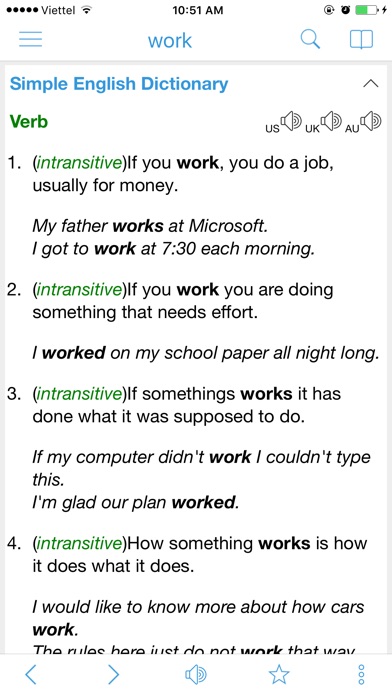
MSG SERVERmessenger.ini
BINDSERVRbindmsgsserver.ini
Rankingrankserver.ini
Open each of these .ini files; look for and edit the following:
'EDIT YOUR PW HERE!' - Insert the password you entered for the 'sa' user.
'LOGROOTDIR=' - Change this if you want log files going somewhere specific.
V. The Client
5a. Preparing the Client
Just one last thing to set up- the client- before we can start things up and get to playing!
Open PyClient_582.05-R1EN.rar.
Extract the included folder - Pangya_PrivateClient - somewhere on your computer. (Easy no?)
5b. Creating an Account
Can't exactly tell if it works without making an account to log in with first, no?
Open the SMS and connect to your database server.
On the left hand side is the 'Object Explorer'. This is where the databases and their tables and procedures are listed.
Expand: Databases → ini3_py_account → Programability → System Stored Procedures.
Right Click on 'dbo.SP_PANGYA_REGIST' and choose 'Execute Stored Procedure..'
Fill out the form which appears:
@idcard: Internal reference; can just be a number.
@sex: 0 for male account, 1 for female account.
@birthday: In the format YYYYMMDD.
@zipcode: A 5 digit number. Can be anything.
@id: The account's User ID used to log in.
@pswd: The account's password used to log in.
Once complete, hit the 'OK' button. It should go ahead and make the new account.
Right Click on 'dbo.SP_PANGYA_ACTIVATE' and choose 'Execute Stored Procedure..'
Insert the User ID for the account you just made and click 'OK'.
5c. Starting up and Logging in!
Now, to put it all together!
Navigate to your Server Files folder.
Start the .exe files in the 'Auth', 'Login', and 'Py_GameServer' (and any additional components you wish).
Don't want to start all the files separately? Try this neat little file. (You need to edit it first.)
Locate the Login Server command prompt. Type in 'alluseropen' to allow players to log in.
Navigate to the Pangya_PrivateClient folder on your computer. Run the ProjectG.exe.
At the login screen, type in the User ID and password you used in making the account and hit enter. With any luck, you should go through and you'll see the windows to make your nickname and adjust your first character.
Congrats! You have a working Pangya Personal Server!
VI. Setting up for LAN Play
Pangya isn't exactly a game you can play alone (unless you just wanted a dress up game, ha!). Setting up the server and client to work across a local area network (LAN for short; a network which is within a small area) is easily done so you and your friends can play together without stacking clients on a single computer.
This guide assumes you use a single router to connect 2 or more computers and that your router works like mine (an old Linksys). If these steps don't work, everything is easily reversible to the single machine setup and should give enough insight for you to try and figure it out on your own.
6a. Obtaining a Static LAN IP
Most routers assign machines a LAN IP on a 'first come, first serve basis' and in the range of 192.168.1.xxx. This generally means that whichever computer in your network connects to the router first will be given the IP address 192.168.1.2 , the second to access 192.168.1.3, and so on.
This doesn't work for us when we want the IP of the computer hosting the server to remain static (or, to have the same IP each time) so the client- when edited- will always communicate with the correct computer all the time. So, to start, we must set a static IP for the server hosting computer.
Click Start → Run
Type in 'cmd' and click the 'Ok' button.
In the DOS window that appears, type in 'ipconfig /all' and hit enter.
Search the list for the computer's connection to the router.
Write down the Subnet Mask, Default Gateway, and DNS server IP(s) somewhere and close the command prompt.
Click Start → Settings → Network Connections
Right click the connection under the 'LAN or High-Speed Internet' header which represents the computer's connection with the router and open 'Properties'.
Scroll to the bottom of the list in the properties window, left click on 'Internet Protocol (TCP/IP)' to highlight it. Hit the 'Properties'button.
Set both 'Use the following..' radio buttons and fill in the test boxes:
IP Address: The static IP the computer should be assigned. If your router uses the 192.168.1.xxx IP system, you most likely want to set this IP to '192.168.1.9'.
Set the Subnet Mask, Default Gateway, and DNS servers as you found them in the command prompt.
Click 'Ok' twice and close the Network Connections window.
Try using your internet browser to access the internet. If you still can connect, then everything should have worked out. If not, double check these steps. If you continue to have trouble, set the IP/DNS back to automatic.
6b. Adjusting Pangya Server Files and Hexing the Client
Now that your server hosting computer has a static LAN IP, we can continue on to adjusting the server files and client to use this new IP.
Open the Server Files folder.
Open all the .ini files for the various components and change all the instances of '127.0.0.1' to the static IP you just assigned to the server computer.
If you are using '192.168.1.9', you can download a usable client executable here.
If not, you have to do it manually. Download a HEX Editor program such as XVI32.
Make a copy of your ProjectG.exe and name it something like ProjectG_LAN.exe.
Start up XVI32.exe. File → Open the copied executable.
Search → Find. Look for the text string 127.0.0.1.
Replace it with your computer's static IP.
Save the executable and run it with the server running.
This client will work on the server computer and any other computer on the network. So long as the server is configured with the computer's static IP, the original client (127.0.0.1) will not work.
VII. Stuff you Likely Want to Do First
Once you have your Personal Server set up, you no doubt want to play around a bit first. I suggest you make an account (or two or three or four) strictly for playing around with first so you can keep serious work/play separate from the fun stuff. (Be sure to log in at least once with the account you will be playing with before doing any of the following.)
7a. Adding Pang and Points/Cookies
Pang
Open SMS and log into the database.
Databases → Pangya_S4_TH → Programability → Stored Procedures
Right Click on 'dbo.Ini3sp_AddPang' and choose 'Execute Stored Procedure..'
@pang: The amount of pang you wish to add (or remove) from the account.
@id: The user ID used to log into the game of the account you wish to add pang to.
Hit OK to execute the procedure
Cookies
Open SMS and log into the database.
Copy the query in found within the spoiler box of Tsukasa's post here. (dbo.TSU_ADD_COOKIES)
Click 'New Query' on the top left of the SMS window. Paste the query into the query window.
Execute the query to enter into your database.
Databases → Pangya_S4_TH → INI3Bill_DB → Stored Procedures
Right Click on 'dbo.TSU_ADD_COOKIES' and choose 'Execute Stored Procedure..'
@CookiesToAdd: The amount of cookie points you wish to add (or remove) from the account.
@Usrid: The user ID used to log into the game of the account you wish to add pang to.
Hit OK to execute the procedure.
Both
Open the PyServer Repack.v2.rar and open the folder Admin Procedures in it.
Double click the Add Pangs & Points Procedure.sql file. This opens a query in SMS.
Follow the directions in the query (found in green) and hit Execute.
7b. Adjusting Player Rank
Open the PyServer Repack.v2.rar and open the folder Admin Procedures in it.
Double click the Set Player Level.sql file. This opens a query in SMS.
Change the UID='X' for the account you want and the game_level='X' (max 70) for the rank you want
Hit Execute. Confirm the changes in the table which appears int he Results window.
7c. Give an Account a Single Item
Open the PyServer Repack.v2.rar and open the folder Admin Procedures in it.
Double click the Add Item Procedure.sql file. This opens a query in SMS.
Execute the querry.
Databases → Pangya_S4_TH → INI3Bill_DB → Stored Procedures
Right Click on 'dbo.TSU_AddItemToUser' and choose 'Execute Stored Procedure..'
@user_id: The user ID used to log into the game of the account you wish to add the item to.
@item_id: The item ID of the item you wish to add.
You can find a list of most items in your database.
Pangya_S4_TH → Tables
Pangya 4.9 Offline Thai Edition
Right Click on 'dbo.PANGYA_ITEM_TYPELIST' and choose 'Select Top 100 Rows'.
A query will appear and execute. Change it to say 'SELECT TOP 5000 [TYPEID]'.
Execute the procedure. A table will appear with item IDs and item descriptions you can use for reference.
Hit OK to execute the procedure.
7d. Give an Account 'Everything' (Equipment: Clothing)
WARNING! This query will result in your account becoming unable to purchase items equipment items (clothes and clubs) in-game. Make sure you purchase the club sets you want before using this procedure as it does not include club sets, only character clothing.
Open the PyServer Repack.v2.rar and open the folder Admin Procedures in it.
Double click the Add ALL Items Procedure.sql file. This opens a query in SMS.
Edit the UID line (surrounded in green comments) to match the account you wish to use.
Execute the querry. It may take some time, so be patient.
IX. Credits
terrorofdeath
Rawr, I'm a narcissist and am a Kooh lover よ. :3
Tiki too. xD
I also just had “Deja vu” typing this up..neat.
Members of the Ragezone Forums
mrNickname: For the repack used in this guide as well as for his own very simple guide which made sure I didn't forget anything.
Tsukasa: For pieces of information used in the guide, some additional topic ideas, formatting most of it for the forum, as well as a number of the procedures included in the repack.
Everyone else who came before and contributed in some way to the Repack. Pray you'll forgive me just coming into things and not knowing all of your contributions.
To those who will, in the future, begin or continue their work in improving the server files. ;3
Ntreev: For the game of course. <3
X. Legal, Disclaimer, etc.
This guide was written by terrorofdeath (terror for short) for the Pangya Server Development section of http://forum.ragezone.com/ in order to assist people in the creation of their own Personal Servers. Please do not copy this text or redistribute the pdf file; instead, link to it's thread on the RageZone forums in the event of future updates.
While I've done my best to be detailed and complete, there's still a chance something will get messed up and possibly do harm to your computer. I (terrorofdeath) am not liable in the event of damage to your computer, network, or other property resulting from the use of this guide. Your use of this guide signifies your acceptance and forfeit of prosecution in any such event.
(Also, why the hell would you bring a case to court which would incriminate you anyways? lol)
terrorofdeath
Ragezone
Tham Luang caves, Thailand (CNN)The operation to rescue the remaining boys and their coach from a flooded cave in northern Thailand was expected to resume Monday morning, but heavy rain threatened to further complicate the mission.
'A very smooth operation'
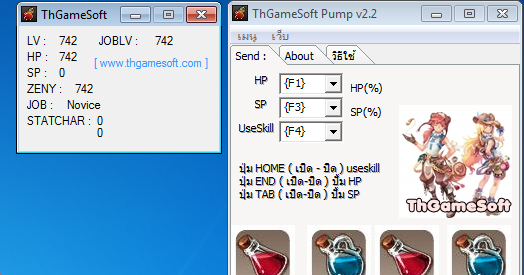
Those still inside the cave are perched on a small muddy ledge 4 kilometers (2.5 miles) inside the cave complex, surrounded by floodwater and with a limited supply of oxygen.
Pangya Online
JUST WATCHED
CNN talks to father waiting for trapped son
MUST WATCH
CNN's Steve George reported from Thailand, Sheena McKenzie reported and wrote from London and Dakin Andone reported and wrote this story from Atlanta. Aoki densetsu shoot anime. CNN's Jo Shelley, Kocha Olarn, Sandi Sidhu and journalist Lalinda Siripornmanut contributed to this report.
Uncensor Patch. The game is easy to understand, and it will take you about 2 minutes to get the hang of the game. Strangely enough. But since the game is in English, and has fluent input from the mouse, there is little to complain about. >Note: Download the English Translated Braveness Click Here If you want to play the Chinese version of Prince Maker Braveness now, I’ve put it here. This time in Braveness, not only are the characters self drawn, the vacation and ending pictures are also self drawn. Princess Maker 2 puts you in charge of raising a magical princess who is given to you by the gods. Sep 27, 2016 - From the looks of things, the game will use a translation done in-house by CFK, which, sadly, looks a bit rough. What's the likelihood that. 